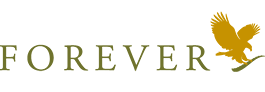 |
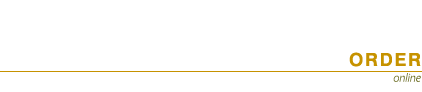 |
|
The online order can be used only by distributors registered at Forever Living Products.
Please read carefully our Terms and Conditions before using this order form.
The Online order has three areas: 1. Group Selector 2. Group Contents 3. Selected Products and Sales Tools Totals.  1. GROUP SELECTOR Here you will find the various product groups. To select a group, please click with your mouse on its name in the menu. The bottom group is always the “Order Form” and it will show you a list of the products and sales tools you have selected. There you will also be able to fill in your details and to place your order. You can move around the product groups randomly, e.g. you can select products from one group, go to another and then come back to the first one to select more products, then check the Order Form to see what you have chosen so far and then visit another group. This will not affect your current choice of products, which you can modify by re-visiting the respective product group and adjusting the quantities you have entered. If you delete the quantity or enter a zero (0), the product will be removed from your selection. The active Product Group which you are currently browsing is shown inversely in the menu (white letters on a golden background, e.g. the Drinks group on the image below). A diamond-shaped bullet after the Group name marks the groups from which you have already selected products that you wish to order – such as the Drinks and Nutritional Supplements Groups on the image below.  2. GROUP CONTENTS 2.1. Product Groups Each Product Group contains a table with the following columns: "Item", "Name"- product name, "CC" – case credits per unit, "Price" – Unit Price, "Pcs" – the quantity you wish to order, "Total" – the unit price multiplied by the quantity and "Total CC" – the case credits per unit multiplied by the ordered quantity. If the Product Group contains products that are currently unavailable, their name in the table will be followed by an asterisk "*" and a message will appear beneath the table saying that the marked products are not available at the moment. Only the “Pcs” column can be filled by you and the field will accept only positive integers. Filling in anything but a positive integer (as well as 0) will automatically clean the input from the field. To choose a field to enter the desired quantity, please click with you mouse on the respective field. Pressing the “Tab” button will move your cursor to the next quantity field (pressing “Tab” when your cursor is on the bottom line of the table will move your selection to an element of your browser).  2.2. "Order Form" The top of the Order Form will contain a table listing the products you have selected so far sorted by their item number. The delivery charges will be included after you select a type of delivery. If the total of the products you have selected is less than the minimum required, a warning message will appear under the table. If you have selected products that are not currently available, they will be marked with an asterisk after the name and again a warning message will be displayed under the table. Below the table you will see the fields you need to fill in before sending your order. Some are required (pale golden fill), others are optional (pale green fill). Each field will accept only characters typical for its contents. If you enter an invalid character, when you move on to the next field or after you press the “Send” button, a message will be displayed that the invalid characters have been removed and the field contents will be highlighted in red.  "Distributor ID" – required Here you need to enter your full Distributor ID number. Only numeric characters, spaces and dashes are accepted. You can fill in your ID without spaces or dashes and the form will format it to XXX XXX-XXX-XXX (where X is a digit) for ease of use. "Full Name" – required Please fill in your names (first and last). Only alphabetic characters in Latin or Cyrillic, spaces and dashes are accepted. "Full name of Recipient" – required field Please enter the first and last name of the person who will receive the order. Only alphabetic characters in Latin or Cyrillic, spaces and dashes are accepted. "Town" – required Please fill in the name of the town or village you wish your order to be sent to. Only alphabetic characters in Latin or Cyrillic, spaces and dashes are accepted. If the delivery will be in Sofia, please check with your mouse the check-box after “Sofia”. "Delivery Address" – required Please fill in the exact address you wish your order to be delivered to. Only alphanumeric characters in Latin or Cyrillic, spaces and dashes are accepted. If you wish to pick up your order from our office in Sofia or from the regional office of the courier, please check with your mouse the check-box after “To be picked up”. If your shipment will be delivered to a town where the Speedy couriers have more than one office, please specify at which of those you wish to pick up you shipment by filling in the “Additional comments” field. Checking the boxes after “Sofia” and “To be picked up” will mean that you wish the recipient to pick up the order from our office in Sofia. "Mobile phone" – required Please fill in your mobile telephone number. The courier will need it to deliver your order. Only numeric characters, spaces and "+" are accepted. "Additional phone" – optional Here you can give us an additional telephone number. Only numeric characters, spaces and "+" are accepted. "E-mail" – optional You can fill in your e-mail address in the format "mailbox@mailservice.com". If you have entered a valid e-mail address, you will receive a copy of your order. "Additional comments for the courier" – optional Please fill in any additional information you wish us to forward to the courier. Only alphanumeric characters in Latin or Cyrillic, spaces, dashes, '+', '!', '?', '.' and ',' are accepted. "Additional comments" – optional Please enter any additional comments that you might have. Only alphanumeric characters in Latin or Cyrillic, spaces, dashes, '+', '!', '?', '.' and ',' are accepted. "Type of Payment" – required Please choose how you prefer to pay for your order – cash on delivery, bank transfer/deposit, via ePay or Visa/Mastercard. If you choose to pay via "ePay", a new line will be added to the table with your order showing the processing fee. "Bank" – required if a bank transfer/deposit has been chosen as a Type of Payment Please choose the account that will be most convenient for your transfer or deposit. The payment should be sent to the selected account. "Type of Delivery" – required after you have filled in the Town field and your delivery address Unless you have selected to pick up your order from the FLP Bulgaria office, you will need to choose here the type of delivery most convenient for you. After you have selected this, a new line will be added to the table above and the delivery charges will be added to your final totals. "Save my data in this browser" – optional Checking this box will save all data that you input or modify in your browser. This data will be automatically filled in on each new visit to this order form within a period of 1 year since the last change. To enable this feature, you will have to allow your browser to save cookies from the 'www.flp.bg' website. Using other autofill methods WILL NOT RESULT IN FILLING IN ALL DATA. "Send" Pressing the “Send” button means that you have selected all the products you would like to order and have filled in all the required data. If the final product total is equal to or greater than the minimum order amount and all required fields have been filled in correctly, you will receive a message displaying the final total and asking you to confirm your order. This is your last chance to go back and edit or cancel your order:  After you press the "OK" button, your order will be sent and processed. If the processing is successful, a page will load with the order you have just sent, its number and date. This page can be printed out for further reference. If you have ordered products that are not available at the moment, you will see an asterisk "*" after their name and a warning message will appear beneath the table. If you have selected ePay or Visa/MasterCard as your method of payment the confirmation page will also contain the button "Make Your Payment" that you will need to press to be redirected to the online payment website. If you have chosen bank transfer/deposit as your method of payment, the order will contain the bank details (bank, IBAN and BIC) which you will need to complete the bank payment:  3. SELECTED PRODUCTS AND SALES TOOLS TOTALS The totals in this table are updated with each change you make to your order. They show the following values: "Products" contains the fields "Total CC" and "Total MKD" which show the current product case credit total and the current product total in Bulgarian currency. "Other" contains a single field "Total MKD" showing you the current total of all the sales tools, samples, delivery charges, etc. that you have selected so far. "Total" displays a single field called "Total MKD" and sums the above two totals to show you the current due amount. If the products you have selected do not meet the minimum order amount requirement, the numbers in the table will be a different colour from the rest of the text in the table. This means that your order cannot be sent until you add more products:   |